
Once authenticated, on the homepage click on the button Register a new hospital. In the form which will be displayed, choose the country, region and the hospital that you want to register.
Only if the hospital that you want to register is not in the predefined list, you can add a new one.
It is very important to choose the correct country/region and hospital name during the registration, in order to facilitate the search of shifts to trade.
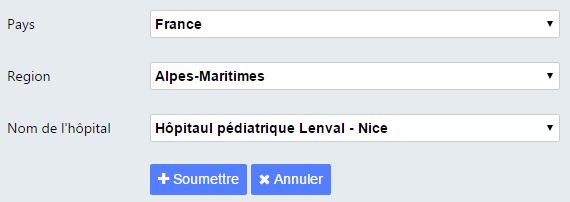
Note that a hospital can have multiple administrators and one user can administrate multiple hospitals at the same time. You can manage multiple shift plannings within one hospital.
The automatic repartition of the shifts respects the day-service availability constraints (considering legal rest periods and days off). For your hospital you have to setup the minimum number of doctors having to ensure the day service, if the case. If there aren’t any constraints leave the corresponding field empty.
Having the list (name and email) of doctors participating to the shift planning, you can add it to the registered hospital. User accounts are automatically created for those doctors who are not yet registered (they'll have just to setup a password). Every participant will automatically receive an email with information concerning the invitation.
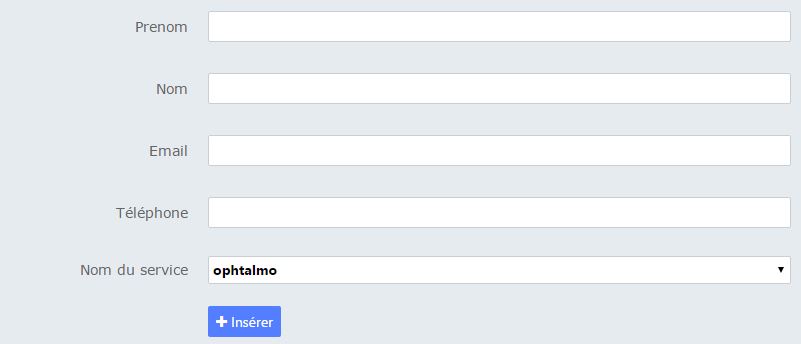
You can create a planning for maximum 6 months and you can generate the shifts repartition for shorter periods (usually monthly).
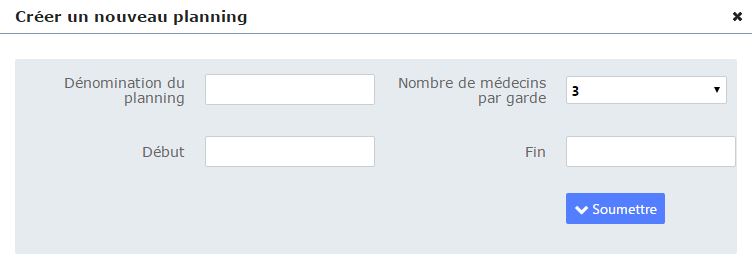
Once the planning interval is setup, you can choose the participants among the doctors linked to your hospital (at paragraph 3)
At any moment you can add or remove doctors from your planning. The number of shifts to work per participant is automatically calculated and it is proportional to the period the participant is available to the planning (eg. a doctor participating 6 months in the planning will be assigned a double number of shifts compared to a person participating just 3 months).
If there aren't enough doctors to ensure the day service, an error message will be displayed.
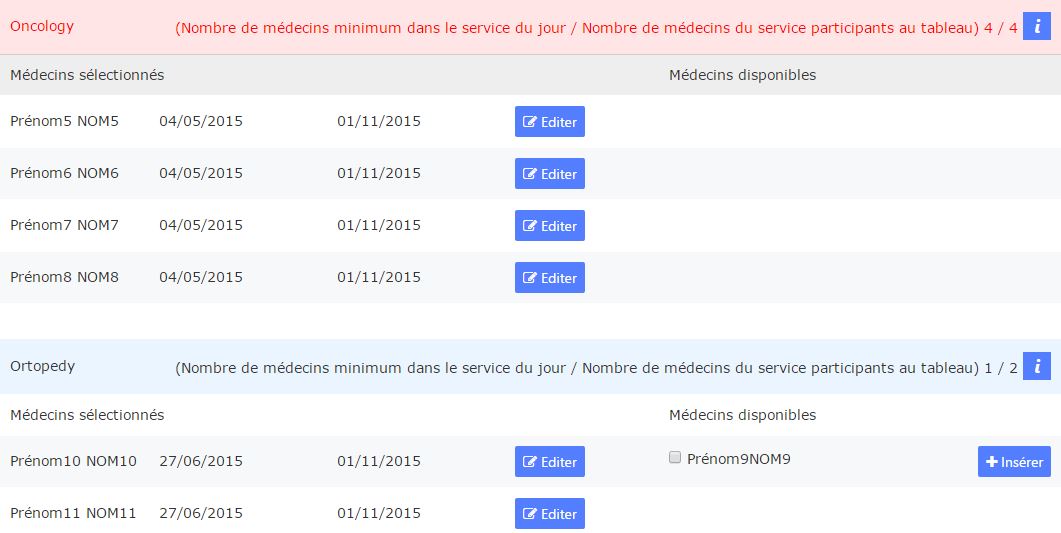
If the hospital is facing an activity peak (eg. during the holidays period) you can define reinforcement lines for certain periods.

A planning administrator can see/create/delete participants availability/unavailability requests. However if the administrator removes a request, a notification email will be automatically sent to its creator. As the website works on the principle first come first serve and in order to give the participants equal chances when submitting their requests, it is possible to define a date (and time) as of the planning begins to accept requests and you can also setup a limit for the requests time interval. e.g. if you are on mid-January and you want to prepare the repartition for February, you have to do the following -setup the requests interval limit to the end of February (the participants won't be able to send requests for March or later) -setup the 20th of February at 8.00PM as of the planning begins to accept requests (you inform all the participants letting them 3-4 days to submit their requests) -few days later when all the participants would have sent all their requests, you generate the shifts repartition for February.
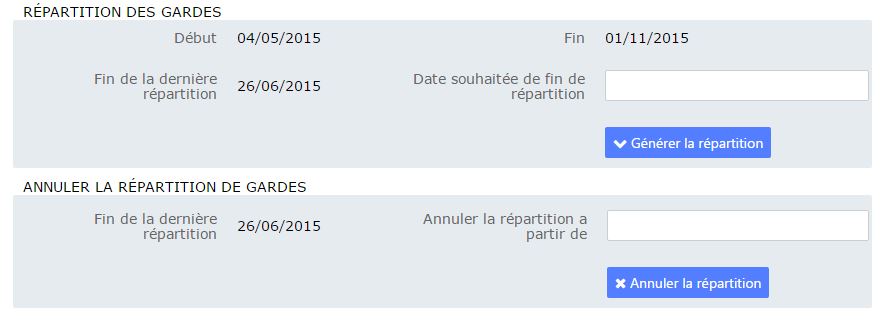
Once the automatic repartition of the shifts is generated, it is still possible to modify it manually by using the contextual menu which is displayed when clicking to names and dates.
Note that it is possible to manually generate the repartition.
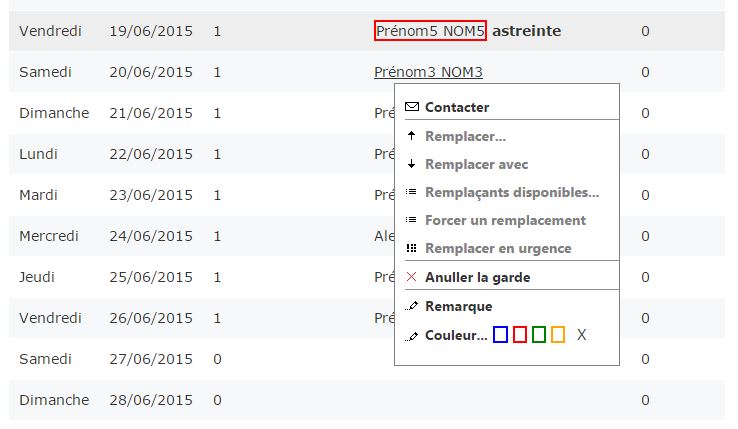
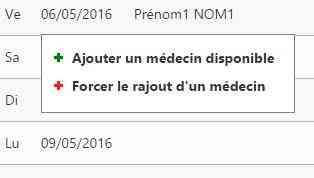
* The action is blocked if it breaks a constraint (unavailability request/day service availability) and an error message is displayed.
** Visible for all the participants
1. The website automatically generates shifts plannings on an equitable manner, entirely respecting doctor's availability/unavailability requests and legal work rest periods.
2. All the requests sent are entirely respected.
3. Depending on the planning's parameters (period length, number of participants, etc.) the website's underlying algorithm determines the total number of shifts to work for every doctor
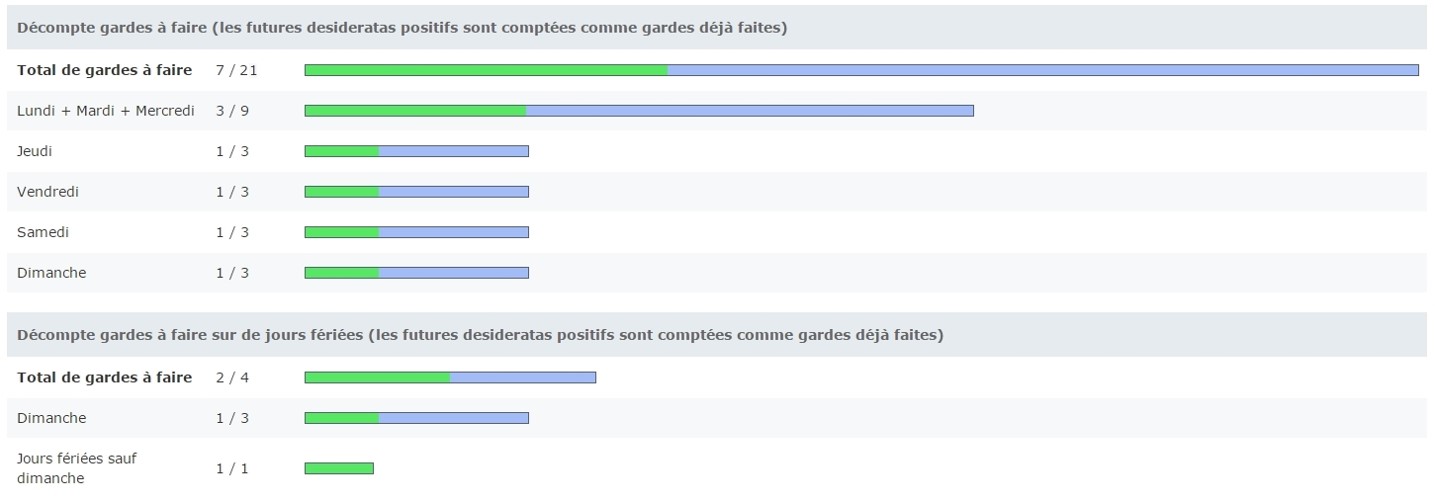
... and the maximum number of days a participant can declare as unavailable.

4. The repartition of the shifts is done equitably.

5. The shifts can traded directly from the website.